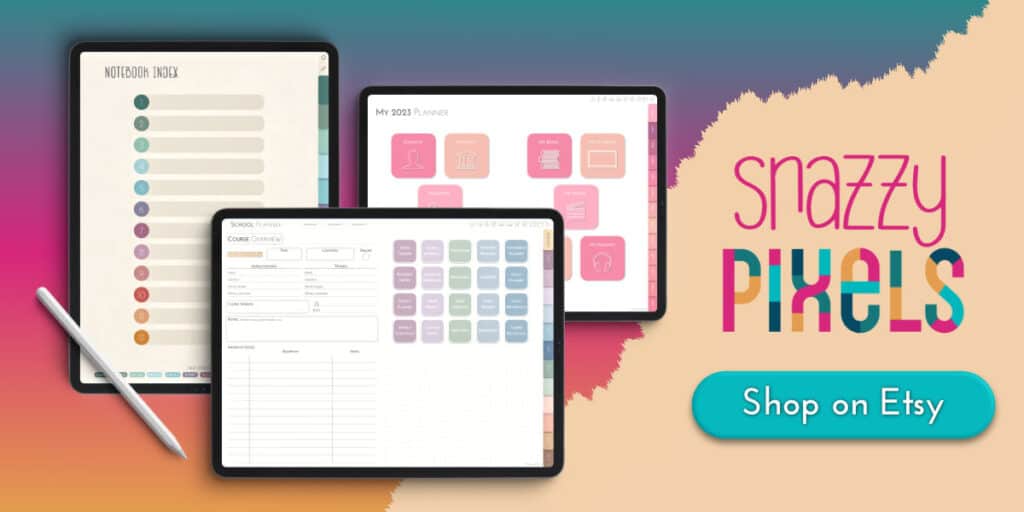How to Import a Digital Planner to Goodnotes
This post may contain affiliate links. If you decide to purchase through my links, I may earn a small commission. Read my disclosure page for more info.
So you’ve purchased a digital planner or notebook and are ready to go. Exciting!
But the next question is…how do you import it to Goodnotes?
Not to fear! Because no matter where you digital planner or digital notebook are stored or coming from, importing to Goodnotes is a fairly simple and straightforward process.
After all, one of the many reasons why Goodnotes is the best app for digital planning and note-taking is because it’s fully-integrated and compatible with most other apps on your iPad.
So in today’s post, we’ll go over all the steps to import a digital planner to Goodnotes from (nearly) every possible location on your iPad.
Whether it’s an Etsy purchase, stored on your Google Drive, or coming from your computer, your digital planner will be in Goodnotes and ready to annotate in no time!
Get the GOODNOTES App
How to Add Digital Planner to Goodnotes
Importing an Etsy Purchase
If you’ve purchased a digital planner or notebook from the Snazzy Pixels Shop or any other Etsy seller, then it’s time to get those files into Goodnotes and start planning!
IMPORTANT
You should use Safari, not Chrome or any other browser, to download. I’ve had many customers run into issues with Chrome and the Etsy Downloads page on their iPad. So do yourself a favor and skip the headache! Use Safari.
How to Import an Etsy Digital Planner to Goodnotes
- Open up Safari on your iPad and login to Etsy.com. The Etsy App doesn’t allow you to download, so you must use Safari and go to the website version.
- Once logged in, head to the Purchases and Reviews section of your account. This can be accessed by tapping on your profile image on the top right and navigating to Purchases and Reviews.
- On the Purchases and Reviews page you’ll see a record of all your Etsy orders, both physical and digital products. Next to your digital order, tap on the Download Files button.
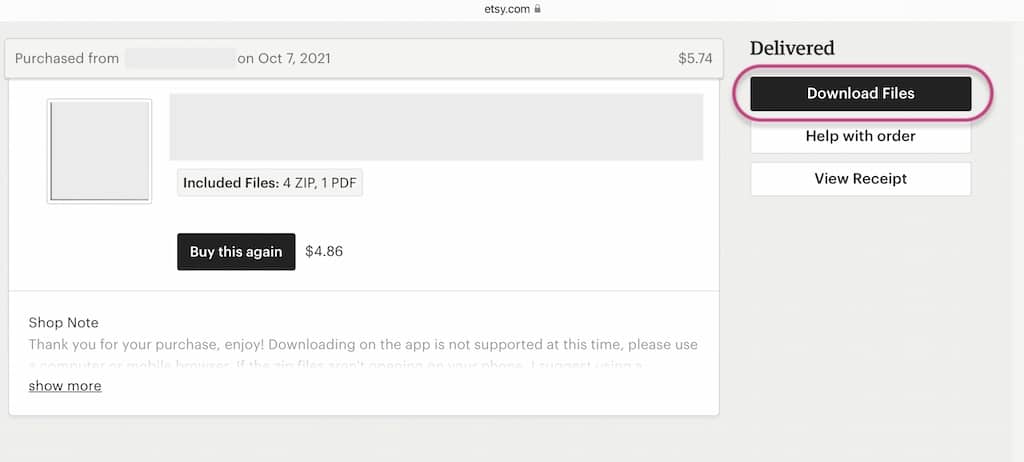
- This will take you to the Etsy Downloads page and display all of the available files for download included with your purchase. Next to each file, tap on the Cloud Download icons as shown below.
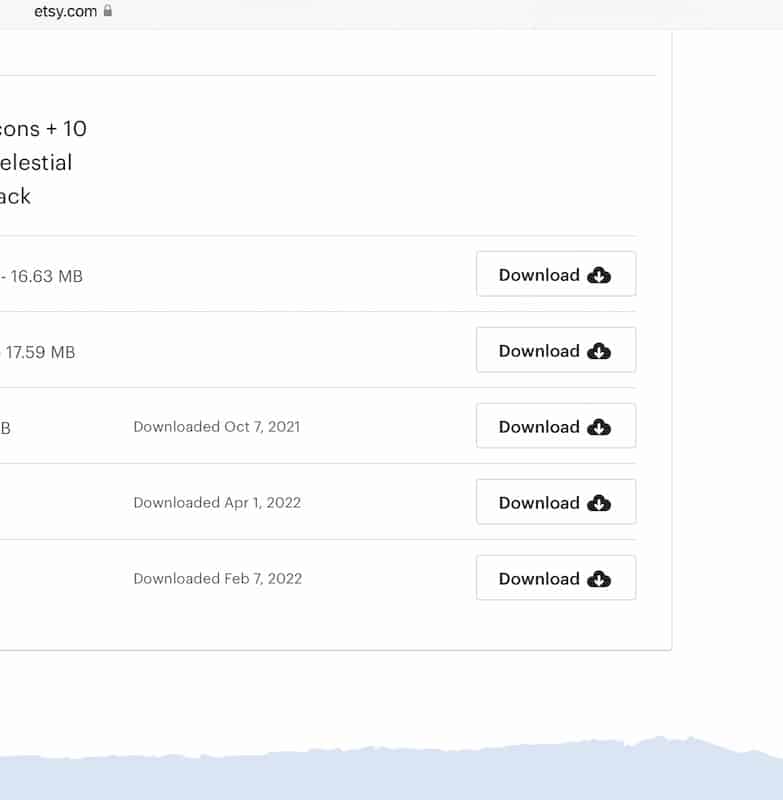
- For some SnazzyPixels digital planners, a PDF with hyperlinked buttons will open after download. Tapping on these buttons will automatically download the files to your iCloud Files > Downloads folder. Once all the desired files are downloaded, then open Goodnotes and follow the next set of instructions on Importing a Digital Planner from iCloud Files.
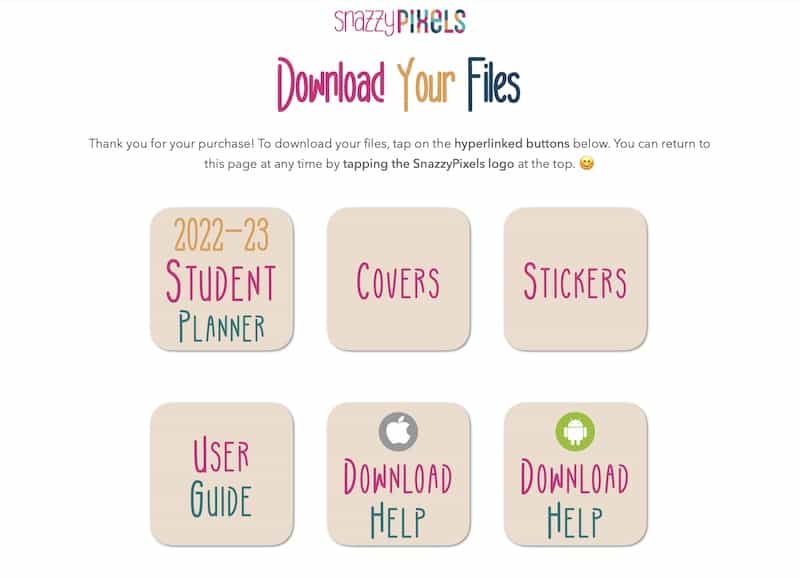
- Other digital planner PDFs will open directly in Safari. If so, tap on the Share icon on the top right and choose Open in Goodnotes or Save to Files. If you run into any importing issues or glitches when using the Open in Goodnotes option, then Save to Files first before importing to Goodnotes.
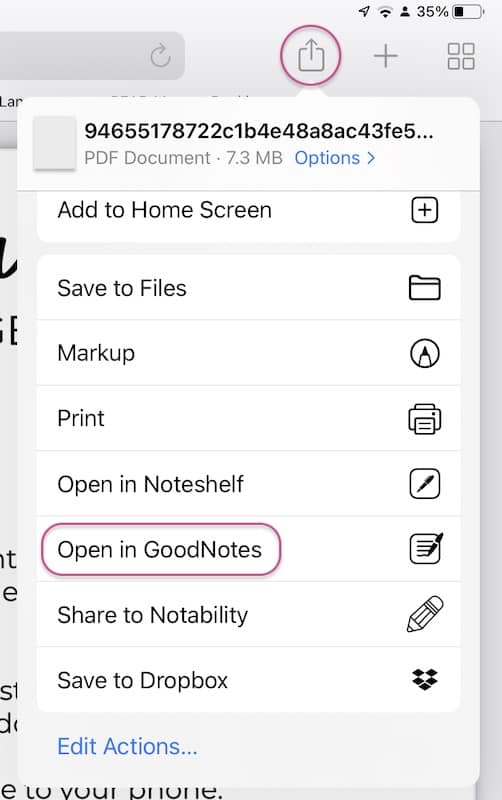
- Files that aren’t PDFs—like ZIP files—will automatically download to your iCloud Files > Downloads folder. For these files, follow the next set of instructions…
Importing a Digital Planner or Notebook from iCloud Files, Google Drive, or Dropbox
iCloud Files is the default storage location on iPads, but there are other file management systems you can use to import or transfer your digital planner to your iPad. Google Drive and Dropbox are two popular alternatives.
Luckily, no matter which file system you’re using, the steps to add your digital planner to Goodnotes are the same.
How to Import from Various File Storage Locations
- Open Goodnotes and navigate to the main Documents screen.
- Tap on Plus + (New…) and choose Import from the pop up menu.
- This will display a file browser window. Tap the back arrow on the top left until you see a left-hand column of storage locations.

- You should now see iCloud Files and other storage locations.
- If you don’t see your Google Drive or Dropbox, tap on the 3 Dots icon and select Edit Sidebar. This reveals all available locations. Use the toggle on/off switch to display your Google Drive and/or Dropbox files.
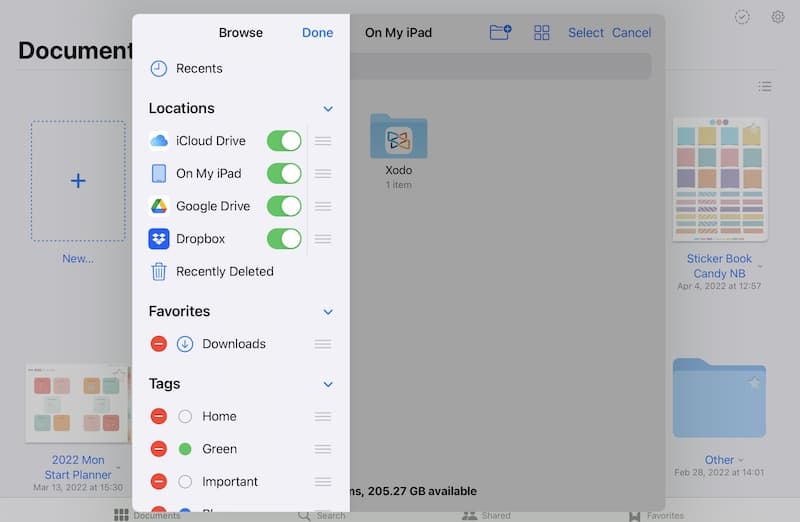
- Browse and select the file(s) that you’d like to import from your iCloud, GDrive, or Dropbox. After you tap on them they will immediately import and open in Goodnotes.
Importing a Digital Planner or Notebook from Other Apps
Safari to Goodnotes
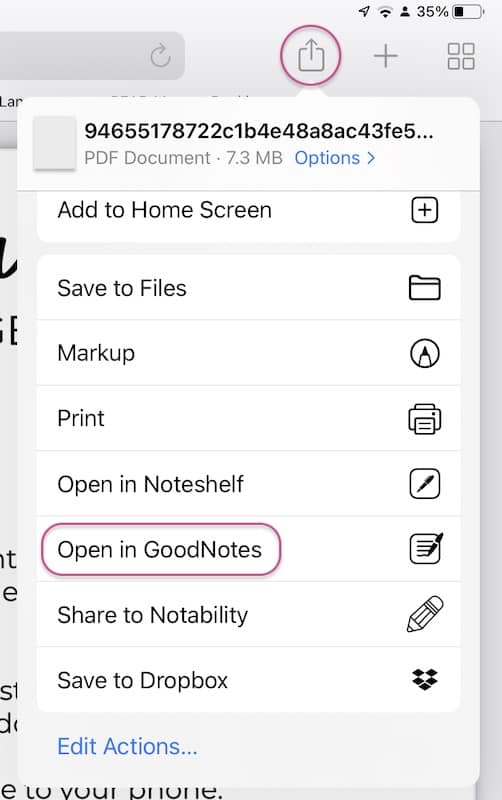
If a PDF or other file opens in a Safari window, you can quickly and easily send it to Goodnotes in just 2 simple steps.
First, make sure the file is open and displaying in Safari. Then, tap on the Share icon and choose Open in Goodnotes.
Please note: If the import fails or there are any issues with the file after importing, follow these same steps except choose Save to Files instead. Then open up Goodnotes and import from your iCloud Files (see previous section).
GDrive App to Goodnotes
Some Etsy sellers will share Google Drive links to files as a way of delivering your purchases to you. This is because digital planners often come with many included files, such as digital planner covers, digital stickers, and more.
And if you have the GDrive App installed on your iPad, then clicking a Google Drive shared link will send you to the GDrive App instead of a browser window.
So if you’re in the Google Drive App, follow these steps to import a digital planner to Goodnotes…
- Click on the Google Drive link and it will open the file in your GDrive App.
- Once the file loads, tap on the 3 Dots icon on the top right. Choose Open In.
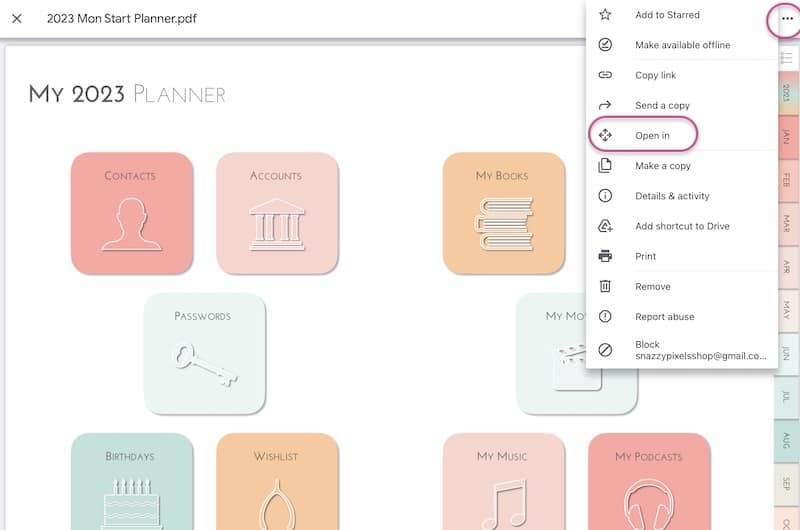
- Wait for the “Preparing to Export” screen. Depending on the size of the file, this could take a few seconds to a minute to load.
- When the file is ready to export, you should now see a pop-up menu of available apps and export options. Choose Open in Goodnotes.
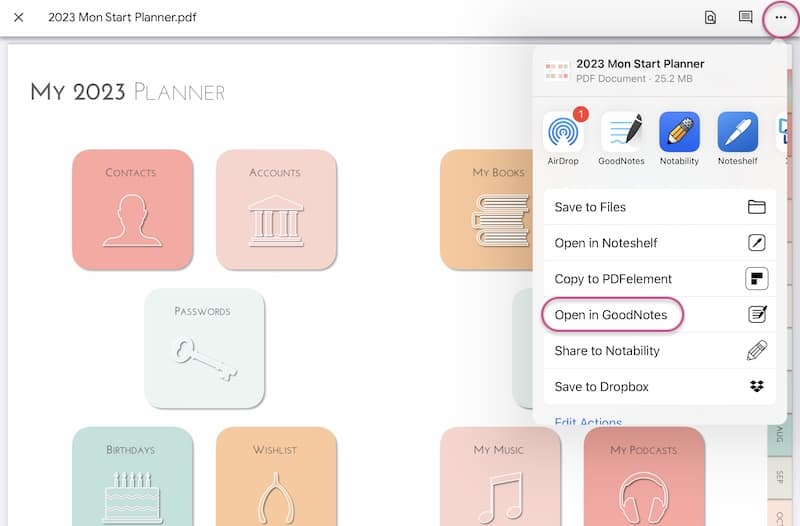
Dropbox App to Goodnotes
Snazzy Pixels along with many other Etsy shops use Dropbox download links to deliver purchased files to you.
And if you have the Dropbox app installed, then instead of downloading straight to your iCloud Files, these will open in the Dropbox App instead.
No worries though! From the Dropbox App you can easily send any and all files to Goodnotes. Here’s how…
- Click the Dropbox link and the file will open in your Dropbox App.
- On the bottom right, tap on the blue Share button.
- Choose Export File.
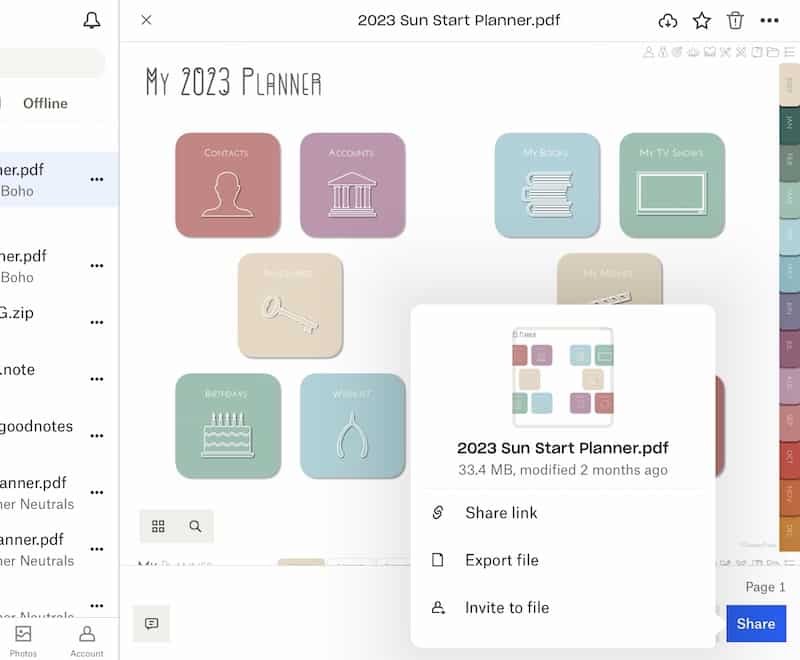
- Now it shows all of your available apps and export options. Select Open in Goodnotes.
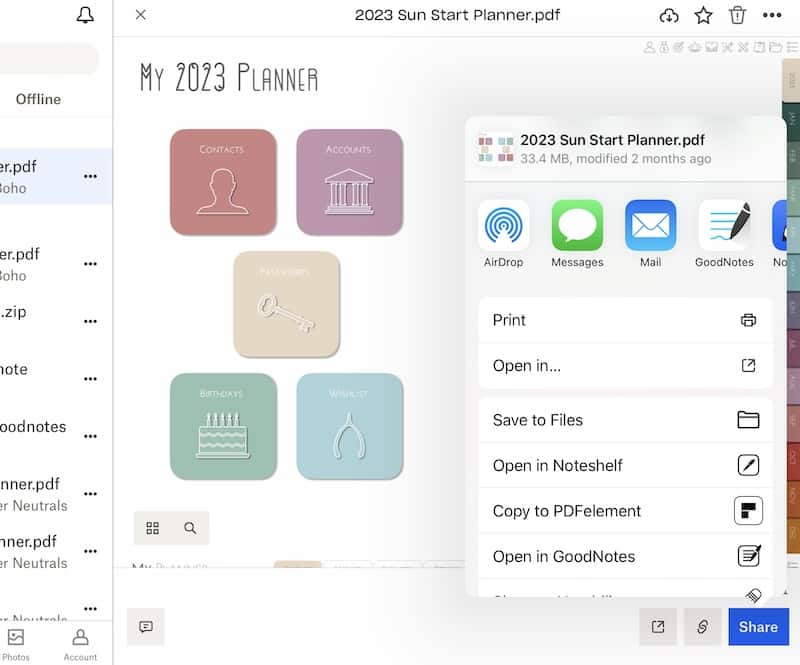
If you experience any issues with this method (i.e. the file doesn’t import properly or hyperlinks don’t work), then follow these same steps but choose Save to Files instead. Then, open Goodnotes and import from your iCloud Files (see previous section).
Importing a Planner from Your Computer (Mac or Windows)
Sometimes your iPad isn’t cooperating, or you’ve already downloaded the files onto your computer and don’t feel like going through the same steps again on your iPad. No problem!
If your digital planner or digital notebook and other files are stored on your Mac or Windows computer, then you can send them to your iPad easily via a few different methods.
Here are a couple ways to transfer files from a computer to your iPad, ranked easiest to hardest—and even the last one’s not too difficult, promise!
1. Use iCloud, Google Drive, or Dropbox
The easiest and BEST method is to save your digital planner to your iCloud, Google Drive, or Dropbox files first. Then, follow the import instructions above. These cloud services will sync between your devices so any and all files are almost immediately available on your iPad!
2. Use AirDrop (Mac to iPad)
If you’re on a Mac, use AirDrop to send it to your iPad! Here are the steps:
- locate the file and click once to select it
- use a two-finger click (right-click) on the file
- Choose Share > AirDrop
- AirDrop will then show available devices on your wifi network (your Mac and iPad must be on the same wifi). Choose your iPad.
3. Email
The least easy method is to email the file(s) to yourself. However, oftentimes digital planners and all the additional files included with them can be large file sizes, and may be too large to fit in an email. Therefore, it might require multiple emails.
If you do decide to use email, then make sure to use the default Mail app on your iPad. Open the email, tap on the attachment, and use the Share icon to Save to Files or Open in Goodnotes.
Conclusion: Import a Digital Planner to Goodnotes
Hopefully now you have your digital planner, digital notebook, and other files available and ready to go in Goodnotes!
If you’re new to digital planning, definitely check out my how to start digital planning for beginners. It’ll give you a nice overview of how to use your digital planner and things to experiment with!
And now that your digital planner or notebook is in Goodnotes, why not create a cute little icon on your iPad home screen for it? Find out how to add a home screen shortcut in my hand guide!
Related Reads: