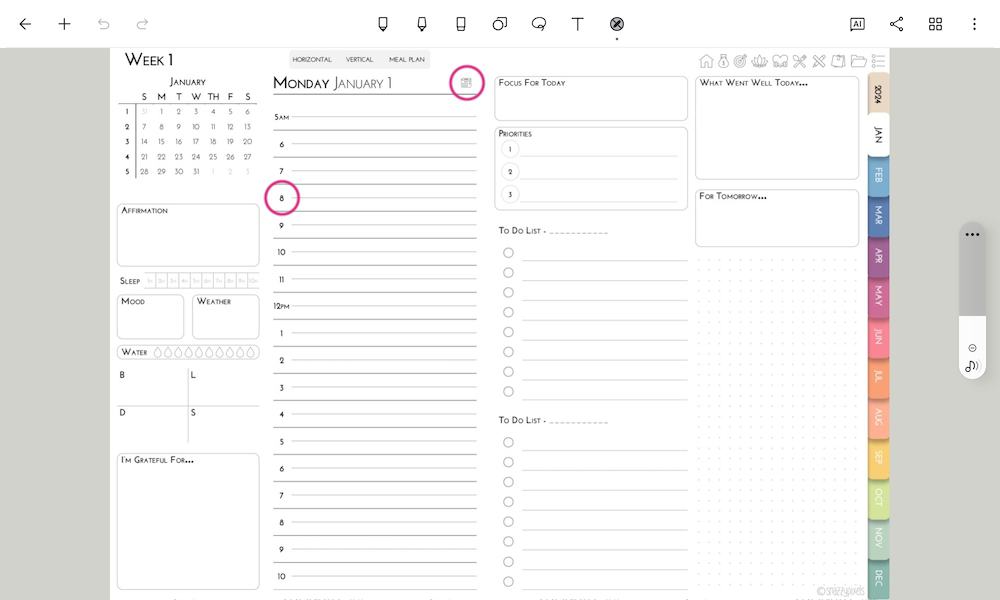How to Use Google Calendar Links in Your Digital Planner
This post may contain affiliate links. If you decide to purchase through my links, I may earn a small commission. Read my disclosure page for more info.
Ever written something down in your digital planner but forget to put it in your Google Calendar too? Are your digital planner and Google Calendar “out of sync” so to speak?
The great news is that keeping the two “in sync” has just gotten MUCH easier with the new Google Calendar links in Snazzy Pixels digital planners!
These Google Calendar links allow you to be writing in your digital planner, tap the link, and immediately pull up the Add Event screen of your Google Calendar!
How exactly does this work and how can you get the most out of this new feature? Keep reading to find out more!
IMPORTANT
At the moment, Apple and Google Calendar links are only available in Snazzy Pixels Digital Daily Planners and Digital Student Planners. I’m working hard to update the remainder of my listings to include this feature! 💪
Which operating systems are compatible with Google Calendar link digital planners?
Digital planners with Google Calendar links will work on iOS, Android, and Windows devices. So no matter what type of tablet you’re using, chances are you can benefit from these links!
Depending on which operating system you use and whether or not you have the Google Calendar App installed on your tablet will determine if the links open in an internet browser window or the Google Calendar App.
Which PDF annotation apps work with Google Calendar link digital planners?
As long as your PDF annotation app supports external (website) links in PDF files, then your Google Calendar links will work.
Most PDF annotation apps allow you to open website links from your digital planner, including:
- iOS: Goodnotes, Notability, Noteshelf
- Android: Noteshelf, Samsung Notes
- Windows: Noteshelf, PDFElement, Xodo
How to Use Google Calendar links on iOS (iPads)
EXAMPLE: iPad Air — PDF App: Goodnotes 6
Once your planner is imported to Goodnotes, Notability, etc., open up your planner to either a monthly calendar or daily planner page. You will find Calendar Icons on both!
In Snazzy Pixels Daily & Student Planners…
To create ALL DAY Events – Look for the Calendar Icon on the day you’d like to create a Google Calendar event for. Tap the Calendar Icon and open the external link. This will open your Google Calendar in an internet browser window or in the Google Calendar App if you have it installed.
To create HOURLY Events – Go to the daily page for the date on which the event occurs. Once there, tap on the hour the event starts and choose to open the external link. This opens your Google Calendar and automatically fills in the date and hour for you. Name it and save!
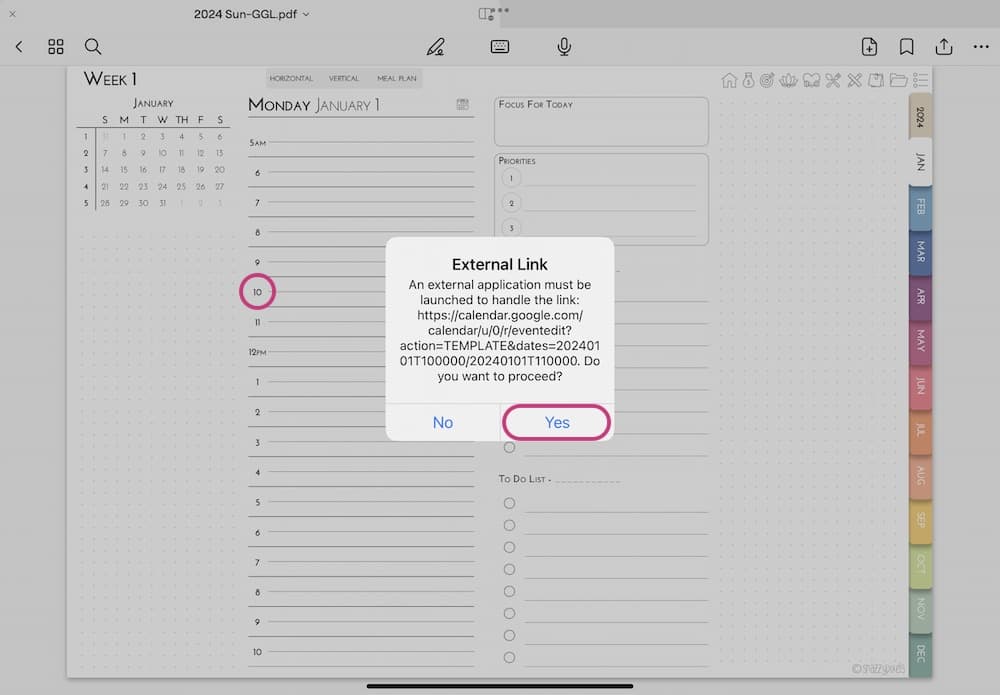
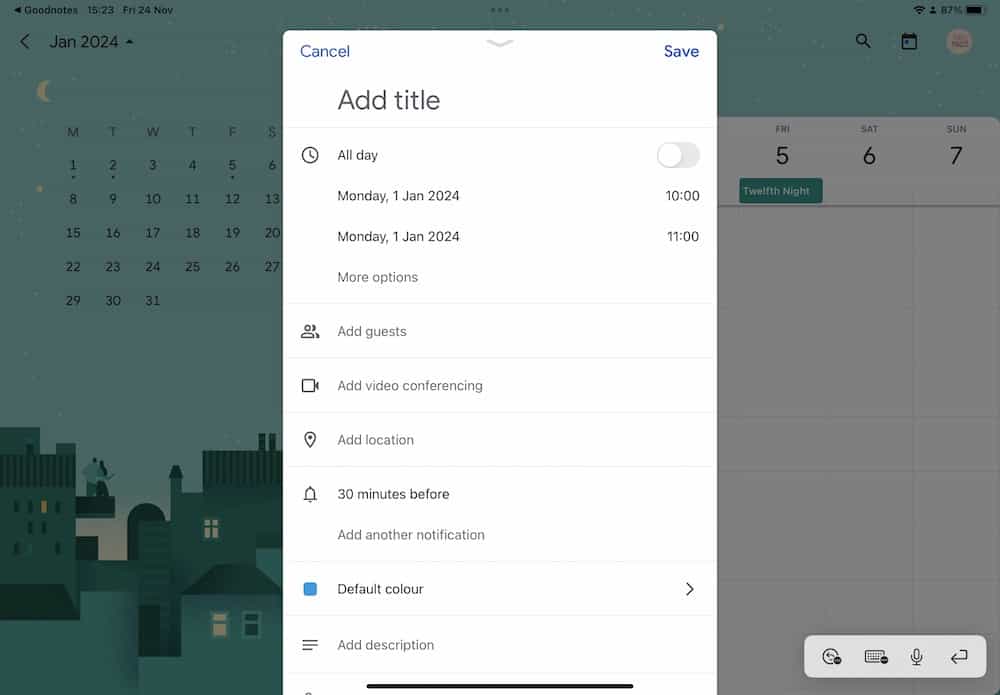
How to Use Google Calendar links on Android/Windows tablets
EXAMPLE: Samsung Galaxy Tab — PDF App: Noteshelf
Once your planner is imported to Noteshelf, Samsung Notes, etc., open up your planner to either a monthly calendar or daily planner page. You will find Calendar Icons on both!
In Snazzy Pixels Daily & Student Planners…
To create ALL DAY Events – Look for the Calendar Icon on the day you’d like to create a Google Calendar event for. Tap the Calendar Icon and open the external link. This will open your Google Calendar in an internet browser window or in the Google Calendar App if you have it installed.
To create HOURLY Events – Go to the daily page for the date on which the event occurs. Once there, tap on the hour the event starts and choose to open the external link. This opens your Google Calendar and automatically fills in the date and hour for you. Name it and save!